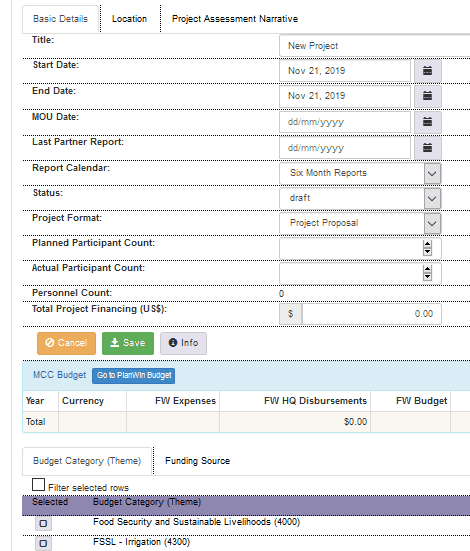
This opening screen gives the basic summary information for the project and provides critical filtering fields for reader searches.
Project ID:
A unique serial number is assigned to each project by PlanWin, to provide a distinct reference.
Title:
Use the title from the final project proposal. Keep project title brief and specific; an effective title will quickly give people from a variety of departments within MCC a snapshot of the project. A strong project title will describe the project’s key activity, target group, and location.
Start Date:
This indicates when the project is expected to begin. Start and end dates are crucial, because they determine which projects are called up for country program reports.
End Date:
This indicates when the project is expected to finish. Start and end dates are crucial, because they determine which projects are called up for country program reports.
MOU Date:
This field automatically populates with the date the Memorandum of Understanding is uploaded to the MOU Attached Files node under Original Document Attachments. After uploading that attachment, you may choose to manually enter the date the MOU was signed.
Last Partner Report:
This field automatically populates with the date the most recent Progress Report or Completion Report was uploaded under Original Document Attachments. After uploading that attachment, you may choose to manually enter the date the report was submitted.
Status:
The drop-down box allows you to choose the status of the project. This will change as the project gets implemented and should be updated as the status changes, as it will facilitate searches for projects in different categories. You must change the Status to "active" for projects being implemented, but you can only do so after the required data has been entered. Come back to this field after entering other data for a new project.
Draft: This is used for a project that is in the process of being developed. A draft project will not be called up in any reports. It can be shared in this form with Area Directors or Coordinators for counsel and assistance.
Pending Approval: Used for a project that has been finished and sent to Akron/Winnipeg for approval, but is not yet approved.
Active: Used for a project that is currently being implemented.
Not Implemented: Used for a project that was developed but never implemented, perhaps because the context changed, the partner made some changes, or for some other reason. These projects are not called up in any report but remain as a record in the database.
Closed: Used for a project that has ended.
Report Calendar:
The report calendar is used to allow certain project elements (like progress notes) to be assigned to specific reporting periods. This will ensure that this project element is included in the correct report. This should be "Six Month Reports" for all projects active as of June 2011 or later (when this was implemented). Projects not active prior to June 2011 were set to "No Calendar." No active projects should use the No Calendar option.
Planned Participant Count:
This is the number of people who are expected to directly take part in and benefit from the achievement of this project by its completion. Take this information from the Project Participant table in the proposal at the beginning of the project.
Actual Participant Count:
This is the number of people who directly took part in and benefited from this project by its completion. Take this information from the Project Participant table in the completion report at the end of the project.
Project Format:
This designation is used to determine what project entries are required for a project to be set to Active. New projects added will have a default value of Project Proposal format, which is the regular project proposal format. For Limited Projects, you can manually update this to Limited Project Proposal.
Personnel Count:
This field will show how many MCC personnel are working on this project based on the number of Personnel linked under Resource Inputs.
Total Project Financing:
This is the Partner's budget for the project. It may include multiple sources of funding beyond those provided by MCC. It is the total budget over the life of the project. If you do not know the project budget yet please click the button 'Unknown' to make the Budget entry blank. Please do not enter 0.
MCC Budget:
You cannot enter anything in this section; it will reflect the budget entered under Material/Financial Resources (all Resource dollar entries) and in FASWin. If you click on the Go to PlanWin Budget button, you will go to the budget page where you may edit or add MCC budget lines. FASWin amounts can be entered or edited in FASWin, and these accounts are then linked under Account Link Definition before they show up in this table. Projects in the U.S. and Canada do not show FASWin information.
Budget Category:
If the project has any account links, you do not need to change this field: the budget category(ies) will be calculated automatically, and displayed here as read-only.
If the project has no account links, choose from the list of Financial Services' budget categories to indicate how the budget for this project will be reported. Multiple budget category selection is possible. The list of choices shown here include both current budget categories and previously used budget categories, but only the current categories can be selected.
Funding Source:
If the project has any account links, you do not need to change this field: the funding source(s) will be calculated automatically, and displayed here as read-only.
If the project has no account links, this is where you indicate the source of funding for a project; it will allow the project to show up in searches based on funding source so is an important field to enter. You should check all that apply (a project may have more than one funding source).
Strategic Direction Tag:
This table is where you indicate if projects align with MCC's 2020-2025 strategic directions. Refer to the definitions of each strategic direction tag at this Hub link to decide if the project fits or not. Double click the row to select it. You should check all tags that apply (a project may align with more than one strategic direction), but do not select a strategic direction tag if the project does not match the definition.
Environmental Impact Attachment:
This box is automatically checked when an Environmental Impact Analysis is attached under the Environmental Impact Doc(s) node under Miscellaneous Document Attached Files.
Location: (on a tab at the top of the screen)
This list indicates where in the country (a region, a province or state, a city) the project will take place. If the location is already listed, click on it in the list. If it is not there, click on "New" and enter it into the list. You may indicate more than one location for a project.
Project Assessment Narrative: (on a tab at the top of the screen)
This is where you note any divergences from MCC project and partner administrative and programmatic criteria (see assessment guidelines here), along with rationale for MCC to proceed with the project despite divergence.