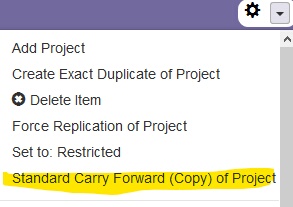Project data in PlanWeb should correspond with the information that is written into the project proposals and reports. In addition to entering the data, users must complete and attach the appropriate documents to each project. Contact PLDR for more information about proposal and report templates.
New Projects
To add a new project in PlanWeb, first navigate to the program where you want to add the project. Select the Project drop-down menu and scroll to the end, then select the Add Project option. This will create a blank project space to enter a new project's data.
Copying Projects
If the project is the next phase of a previous project cycle, you can choose to create a blank project, or copy forward the content of an existing project. The copy will include the most pertinent information, though it is set up to leave out some nodes, such as output numbers, attachments and progress notes.
To copy a project, navigate to the Project Basics node of project you want to copy (which is where the project title is written) and go to the gear symbol drop-down menu. Select "Standard Carry Forward (Copy) of Project."
You also have the option to create an exact copy. While the normal copy leaves out specified nodes, such as attachments and progress notes, the exact copy will include everything in the project.