This node allows programs to record partnerships through seconded staff by linking the personnel record to the partner record in PlanWin. To make this link, navigate to "Personnel Secondments," click gear symbol drop-down menu and select "Link Personnel to this Partner." This step will bring up the following window, including a list of personnel in that program.
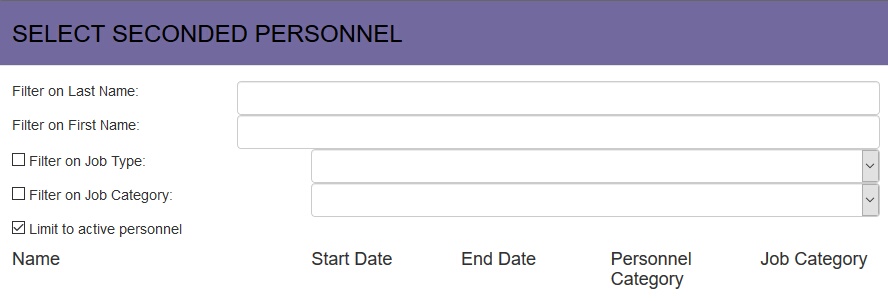
The Select Seconded Personnel window lists active personnel in this program. You can limit the Personnel shown by Job Type and Job Category.
Find the person you want to add into this particular partner and click Select OR click Cancel to return to the partner without adding anyone.
Note that the personnel record must be entered before this link can be created. Once linked, the secondment will also show up under the Personnel record.
The secondment dates are automatically set to a personnel's record of agreement (ROA) dates. If the secondment dates are different from the ROA dates, you may edit them here, or in the "Linked to" section of the Personnel node.
Secondment MOUs should also be housed under this link. To attach a signed MOU, select the "Secondment MOU" node and attach the file. More than one file can be uploaded if needed.
To remove a person's association with a partner, select their name in the Partner Level (see graphic above) and select button: "delete item." This will remove their association with the partner, but not their profile in the program level. This may be used if the secondment never takes place, but the personnel are still active in the program.
For secondments that end, simply change the secondment end date but leave the secondment record in place for institutional memory.