When users initially enter projects, one Output for each Outcome is automatically added in the Outputs tab with the text "New Item".
To add additional Outputs,
•Navigate to the Outcome the new Output will contribute to or to a "sibling" Output under that Outcome.
•Click the gear symbol drop-down menu on the far right of the row
•Select Add Output
The new Output will be added under the selected Outcome.
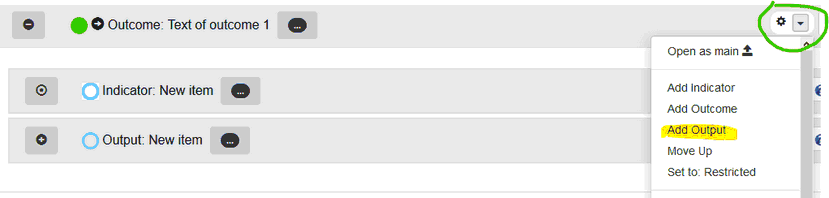
Select an Output title by clicking the "Outputs Menu" button, which will open a window like this one:
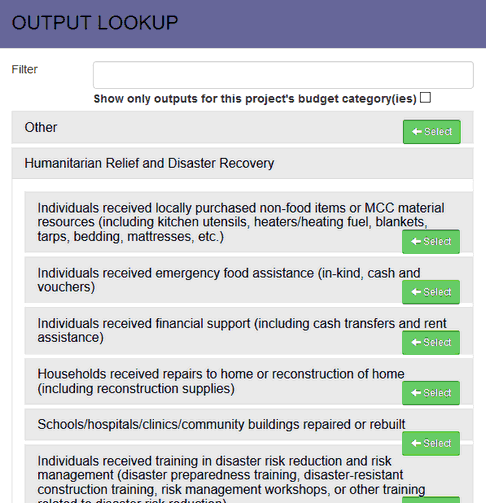
Click Select next to the name of a standard output to select it. To change the Output, click the "Outputs Menu" button again and select a different category.
To view only the standard Outputs related to the current project's budget category(ies), which you will see listed at the top of the window, you can check "Show only Outputs for this project's budget category(ies)." To view all standard Outputs, un-check this box.
If the standard output categories are not a good fit for your project output, select "Other" at the top of the list. You will then be able to enter the your own text for the Output. Note that you can only manually enter the Output title when you have selected the "Other" category.
To delete an Output, click on Delete button in the row of the Output (and any related progress notes and Activities) to be deleted.
Watch the Entering Outputs video tutorial in the Video Tutorial Library.